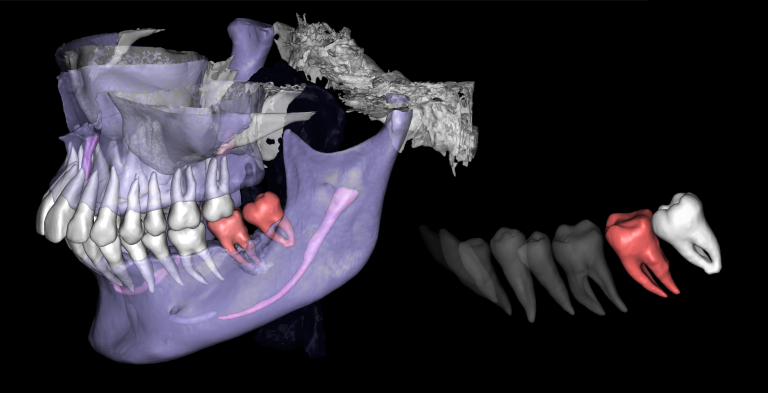Take advantage of AI detection in digital dentistry
For forward thinking clinics who want to benefit from the new era of digital dentistry

30%
Reduction
In omissions and diagnostic errors
80%
Annual patient value
Higher than patients without Diagnocat AI
25%
Growth
In patient retention rates
12%
Increase
In average customer invoicing
The AI-advantages of Diagnocat
Efficiency
Integrate Diagnocat to optimize patient flow by using AI-precision in the diagnostic process. Spend less time with each patient while providing higher quality healthcare.
Collaboration
Facilitate cooperation among multiple specialists for treatment planning using Diagnocat's accessible, GDR/HIPPA/PIPEDA compliant platform.
Stay Ahead
Distinguish your practice by utilizing cutting-edge technology in the diagnostic process to build trust and deliver superior healthcare, increasing patient retention and adherence rates.
Collaborate efficiently
- Facilitate cooperation amongst specialists using Diagnocat’s built-in communication tools.
- Secure your patient's medical data on HIPAA/PIPEDA-compliant servers, accessible anytime, anywhere, and from any device.
- Improve the treatment experience with automated, patient-friendly reports.
- Increase retention rates by providing an AI-led healthcare experience for patients of all ages.
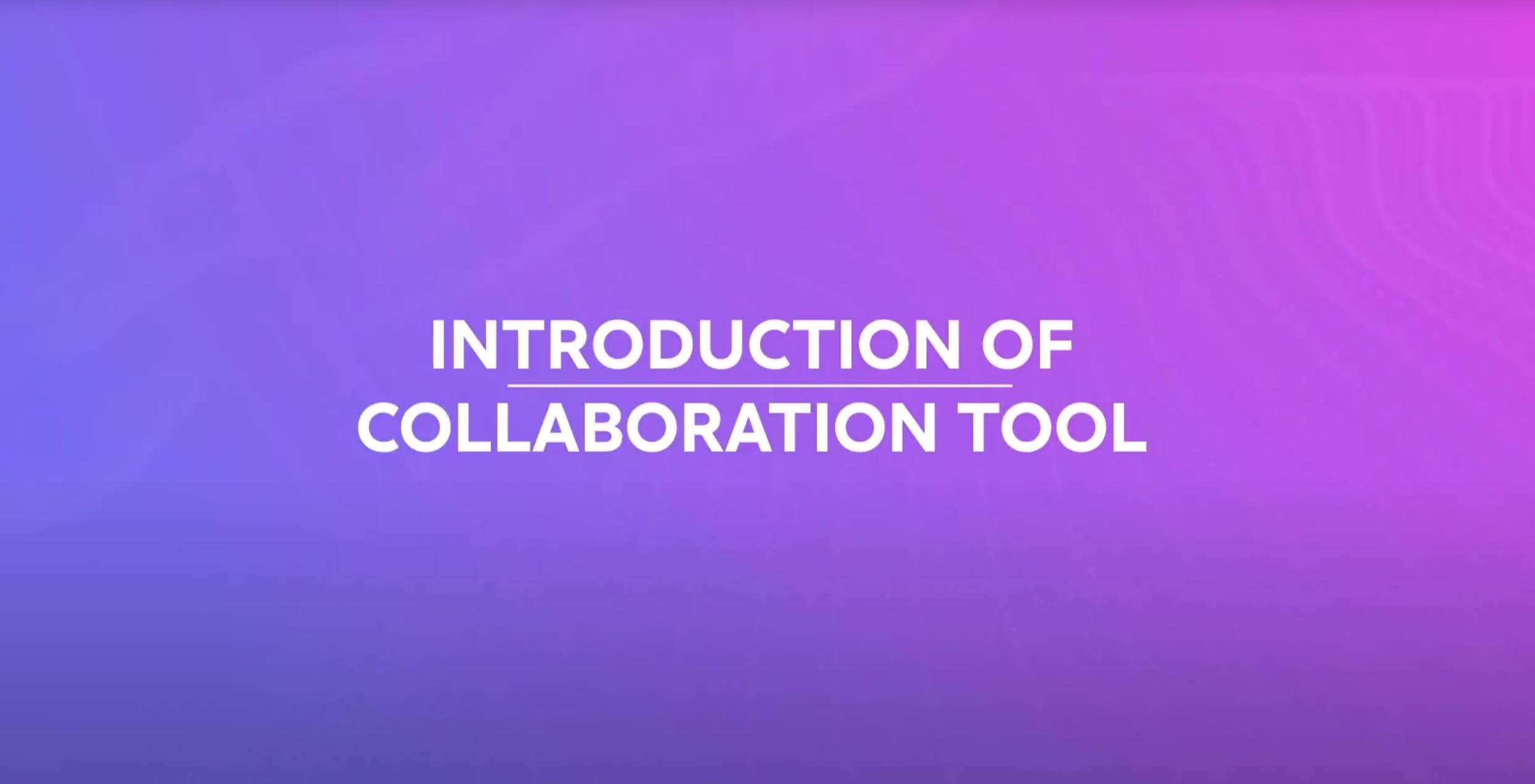
Diagnocat offers complete Clinical and Technical Support
Our Process

Product demonstration

Purchasing

Integration
Onboarding
Schedule an online demo to learn more about Diagnocat
Case Studies
learn how to use Diagnocat AI
Frequently Asked Questions
2. Select the CT that you wish to segment.
3. Then click on the “Order report” button on the bottom right of the page.
4. In the prompted window, select “STL” as the report type, and within a few a few minutes, the report will be available for viewing.
2. Click on “Edit teeth numbers”, which is located in a green box above the Tooth Chart.
3. Select the desired tooth and assign it a new number.
*Please note that you cannot have two teeth with the same number
learn how to use Diagnocat AI
Frequently Asked Questions
2. Select the CT that you wish to segment.
3. Then click on the “Order report” button on the bottom right of the page.
4. In the prompted window, select “STL” as the report type, and within a few a few minutes, the report will be available for viewing.
2. Click on “Edit teeth numbers”, which is located in a green box above the Tooth Chart.
3. Select the desired tooth and assign it a new number.
*Please note that you cannot have two teeth with the same number